Connecting ITEM with SCO
In order for the course to work properly, we must associate each menu item (ITEM) with the study object (SCO).
In the top menu, click the Courses link.
Select a course.
Each menu item (ITEM) you create has a list menu with existing study objects (SCO).
By selecting a study object (SCO) from the drop-down menu, you assign the SCO to the item ITEM.
All done.
The course will work correctly.
In the figure we see that ITEM named Chapter 1 is assigned to a study object (SCO) named Chapter 1.
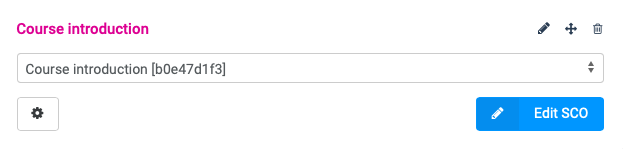
Menu items (ITEM) setting , if the study object (SCO) is connected
If the ITEM item is assigned to a study object (SCO), the gear icon appears  . Click to expand the options:
. Click to expand the options:
- For studying, it is necessary to study the previous chapter (Students will only be able to study this study material if they have finished the study of the previous study material.) It works only when the course is uploaded to FineLMS.
- Remember course of study (If a student closes the entire course and returns to him later, he will continue on the course where he closed the course.)
- Button for the previous chapter (The student will be able to move to the previous study material from the first page of the study material.) Works only when uploading the course to FineLMS.
- Button for the next chapter (The student will be able to move to the next study material from the listening material.) Works only when the course is uploaded to FineLMS.
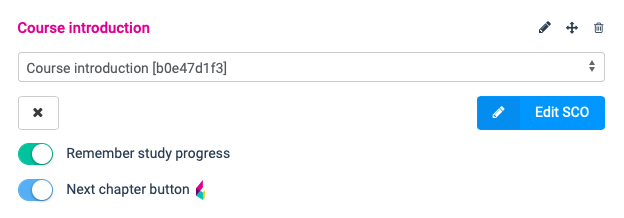
In the next, final step, we export the entire course in SCORM standard.