Creating menu items (ITEM)
Menu items (ITEM) form the basic logical course arrangement. The menu can also be understood as the logical arrangement of the thematic areas of the course. In order for the course to work properly, menu items must be linked to Study Objects (SCO). In this section, we'll show you how to create menu items and link them to an existing study object (SCO), or how to create a menu item, and then create a study object if none have been created.
In the top menu, click the Courses link and click on the [Open] button.
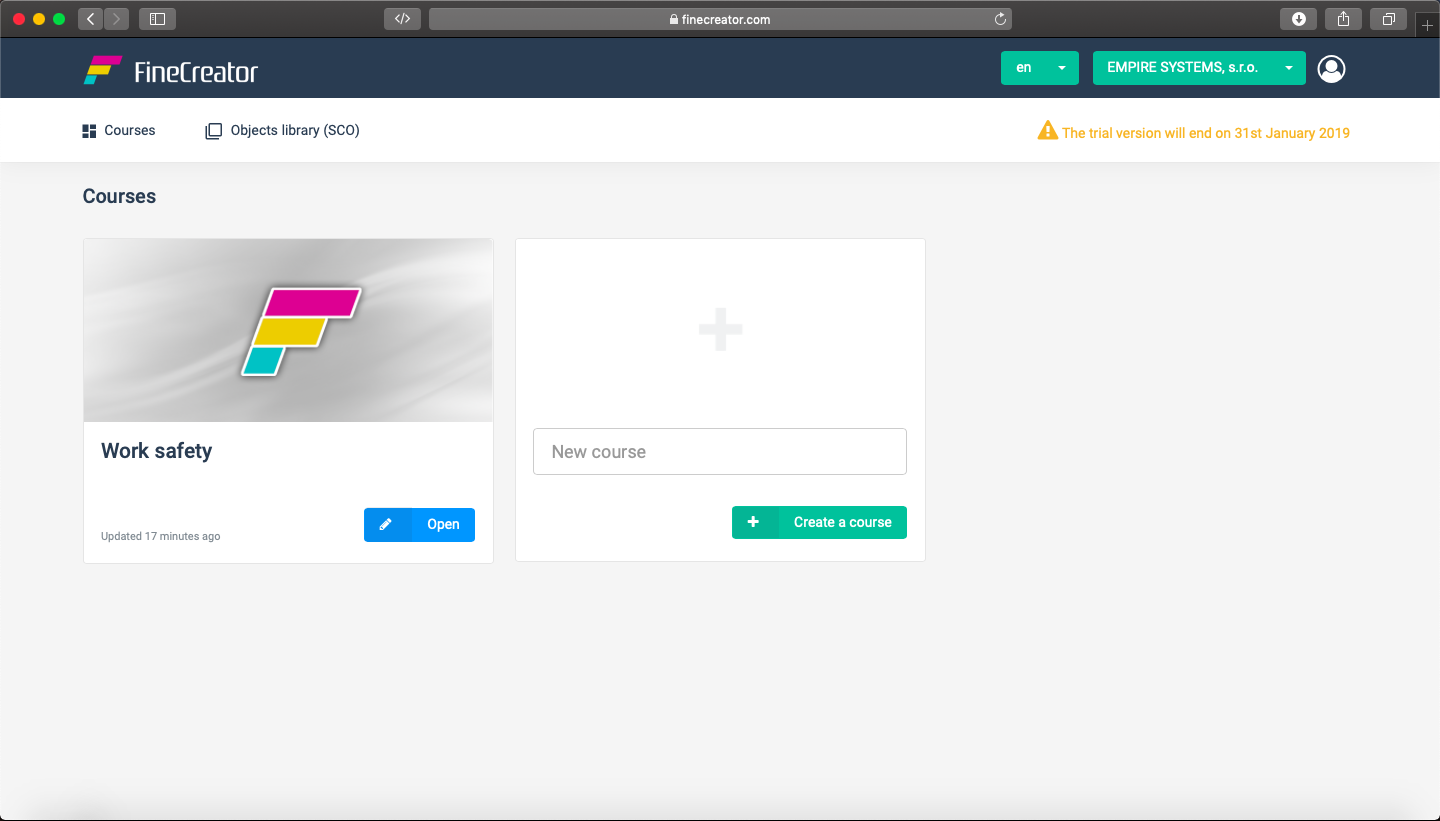
In the middle of the window, "Enter the name of the new item in the menu (ITEM)", enter the name of your first menu item, Introduction to the course, Chapter no. 1, etc.
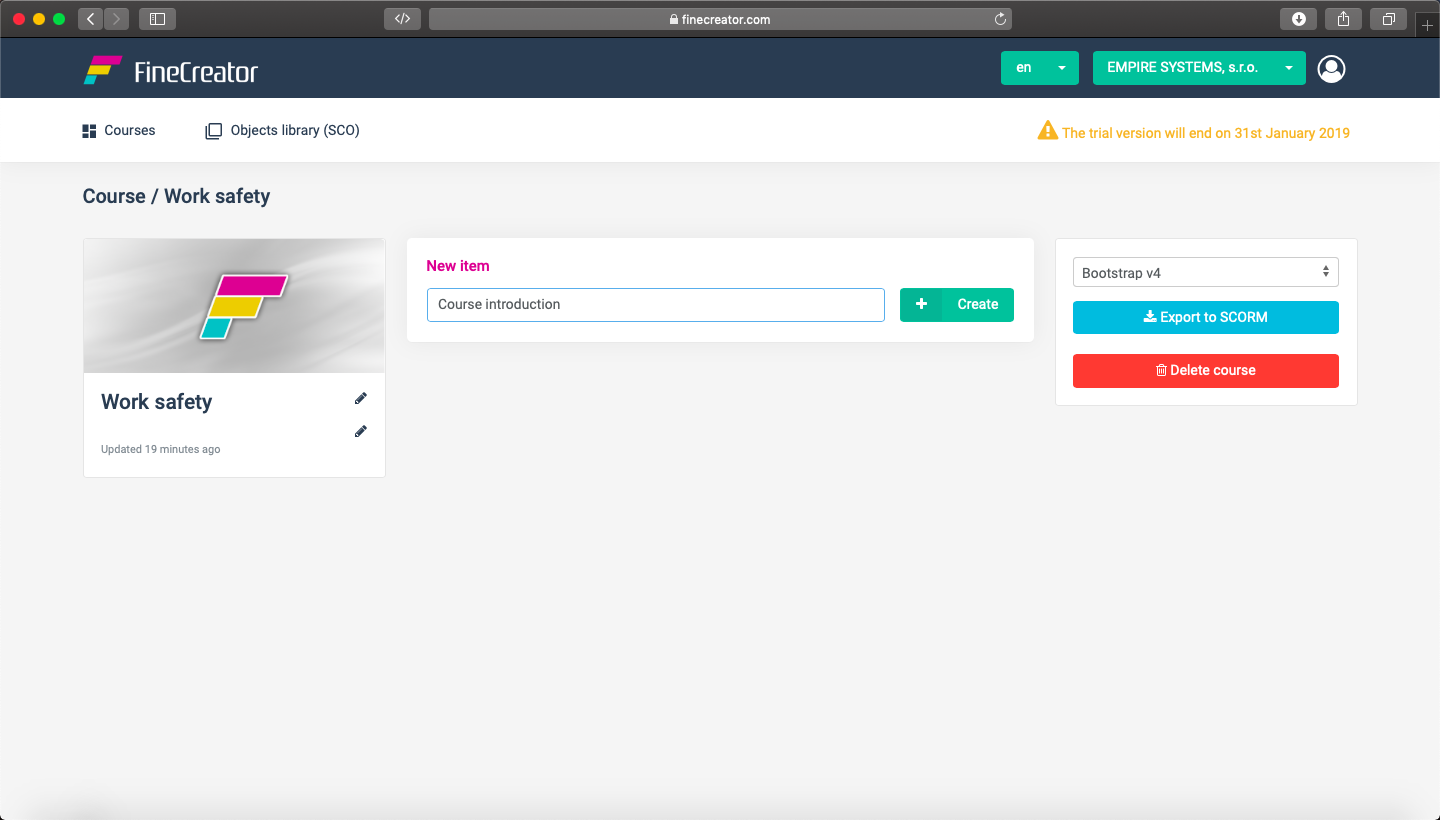
In this way, you can create the entire content structure of the course:
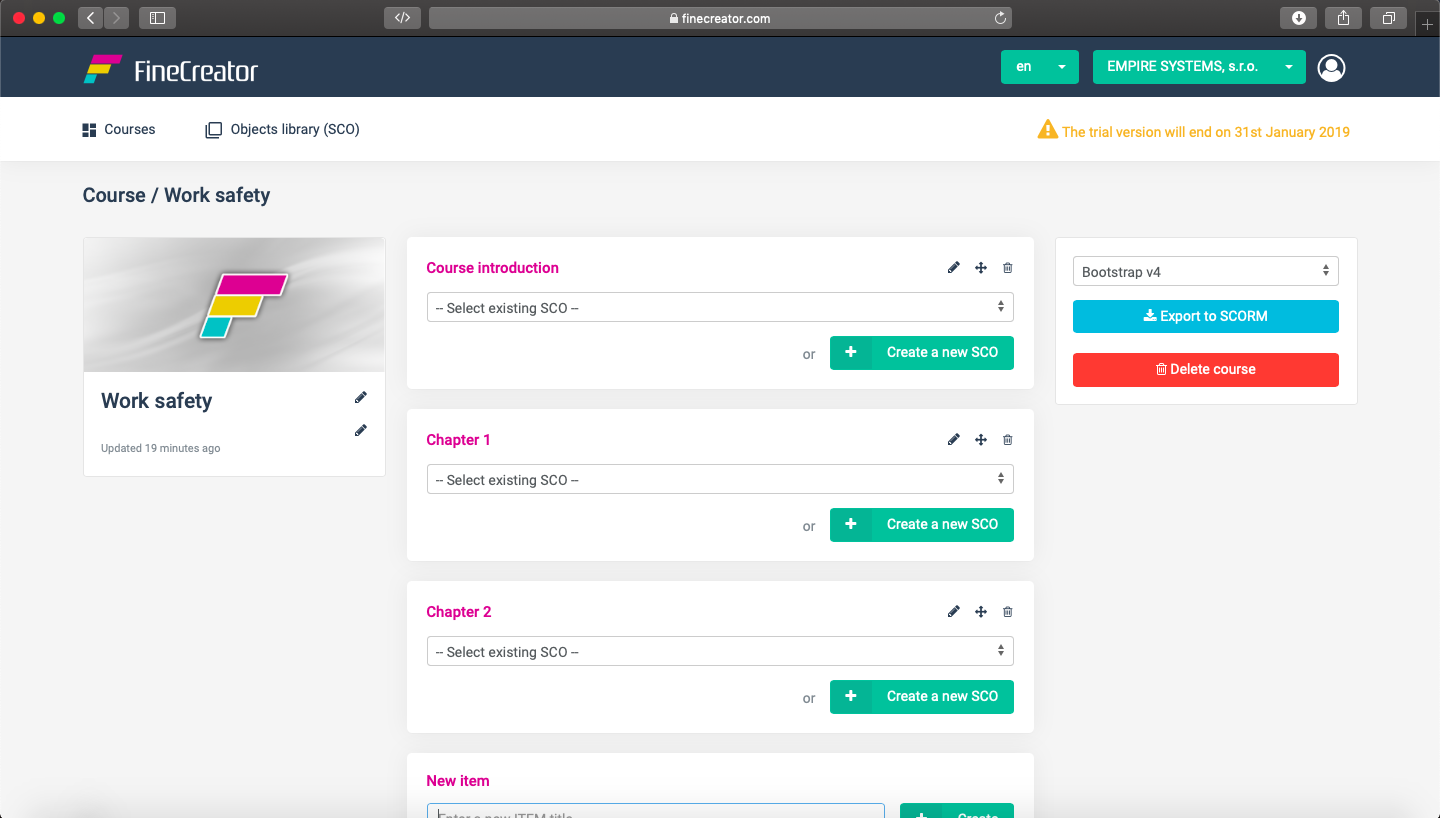
ALL DONE! The content structure of the course is created. Keep in mind that you do not have any study content (SCO) associated with each menu item (ITEM).
Change the name of the menu item by clicking on the pencil.
You can move the menu item by clicking on the crossbar and dragging it to any position by dragging it.
Delete the menu item by clicking on the trash can.
Warning: In FineCreator, only the basic single-level menu can be created in the current version.
In the next step, we create a study object / study material (SCO).