Image page
We use the image type of the image effectively, especially if you have an image presentation, for example, or you can export a presentation from PowerPoint to images.
You can then use these images as separate pages.
Select the Choose file ... option in the middle, or simply drag the image from the computer to the center of the page.
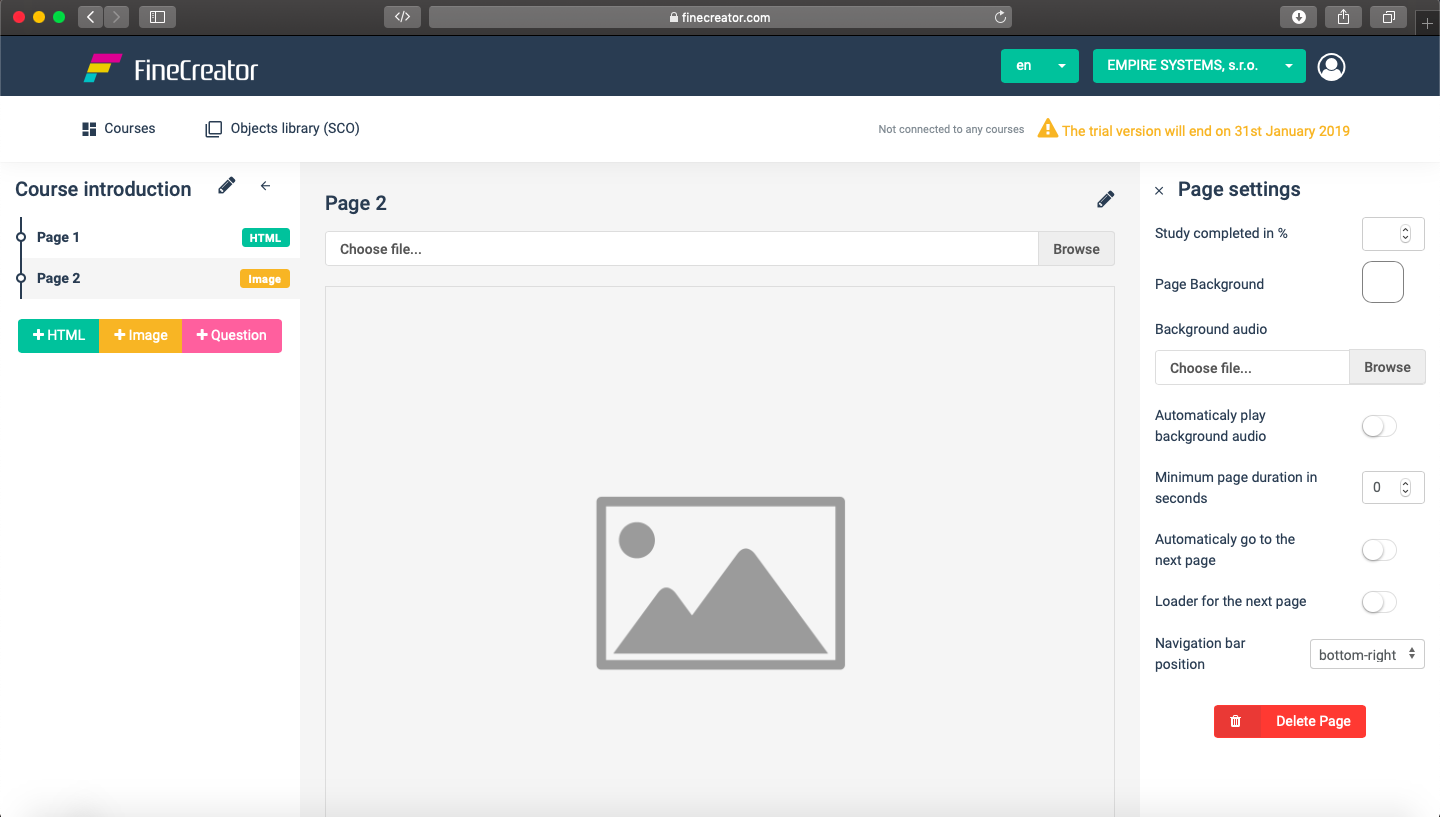
Our Tip: If you are preparing presentations in Microsoft Powerpoint, you can export your presentations to images.
Each export will save each slide as a separated image.
In Microsoft Powerpoint, click File> Export ... and select the PNG format.
You can insert the exported slides as a separate page into FineCreator.
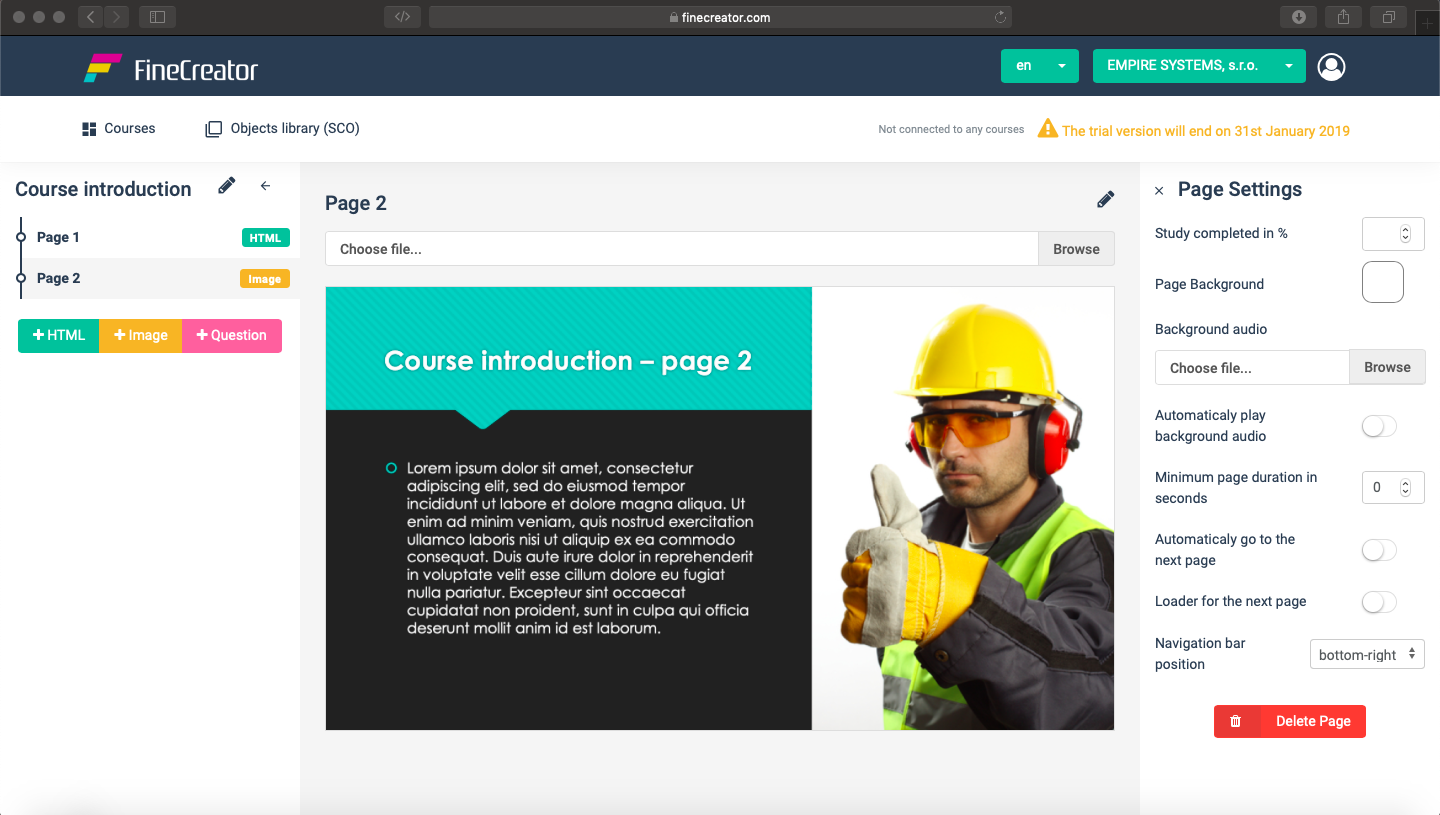
Page settings
Each created Image page has its own settings (Page Settings). Click the gear icon on the right of the page to view the settings panel .
.
- Study completed in % (Specify how many percent is completed after studying a specific page.)
- Page Background (Specify a color page background.)
- Background audio (Select the audio file in MP3 format to play when the page is displayed.)
- Automaticaly play background audio (When this option is enabled, the audio file plays automatically when the page is displayed.)
- Minimum page duration in seconds Setting the time in seconds will ensure that the learner will be able to click on the next page after the set time.
- Automaticaly go to the next page (Use this option to allow the learner to see the next page automatically after the time from the previous point.)
- Loader for the next page ("Loader" appears when loading the next page. Use this option if more content is on the next page and the page loads slower.)
- Navigation bar position (The navigation bar position for interlacing between pages.)
- Delete page.